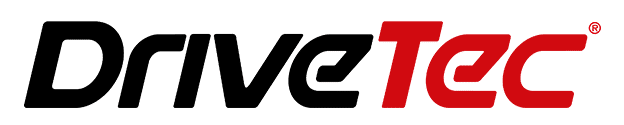Android Auto randomly losing connection from your car’s infotainment system mid-drive is a frustratingly common issue that thousands of users face. As an authority on in-vehicle connectivity troubleshooting, I have helped many resolve their Android Auto disconnection problems.
The leading causes include software glitches, USB cable faults, phone compatibility issues, car compatibility problems, and wireless connectivity issues. By methodically addressing each potential cause, you can pinpoint and fix the specific reason Android Auto keeps disconnecting in your case.
Here is a quick overview of key solutions to try:
| Issue | Solutions |
| Software | Update the Android Auto app and phone OS |
| Cables | Inspect and replace cables |
| Phone | Check compatibility, reset the phone |
| Car | Check compatibility, update car software, factory reset infotainment system |
| Wireless | Optimise connections, reset network settings |
Let’s dive into these common factors causing Android Auto to disconnect and how to troubleshoot them in detail.
Understanding Android Auto Disconnection Issues
Android Auto is a smartphone projection software developed by Google to extend Android platform features to vehicle infotainment systems. The car’s built-in display lets drivers safely access apps, navigation, music, and other services.

However, many users experience irritating mid-drive disconnects and dropping links that disrupt access to these integrated apps. Android Auto randomly cutting out forces you to reconnect and re-establish access to any apps you use.
Frequent connection losses significantly degrade the user experience Android Auto aims to provide. The inability to reliably use messaging, navigation, or entertainment features is inconvenient and distracting, primarily while operating a vehicle.
1. Common Causes of Android Auto Disconnections
There are a few key culprits behind Android Auto connectivity problems:
Software Glitches
An outdated or buggy Android Auto app can cause sudden disconnects, and issues with the broader phone OS can also interrupt the connection’s stability.
USB Cable Faults
Faulty, poor-quality, or incompatible USB cables are widespread Android Auto link drop sources. Data transfer limitations, interference, or loose connections also cause problems.
Phone Compatibility
Specific Android phone models may have device-specific incompatibility issues leading to unstable connections.
Car Compatibility
The car’s infotainment system, USB ports, cables, or general compatibility with Android Auto can trigger wireless connectivity issues and disconnections.
Wireless Connectivity Problems
Enabling Android Auto wirelessly introduces connectivity issues caused by interference, signal strength limitations, and competing devices.
2. Solutions for Wired Android Auto Disconnections
If you are using a wired connection from your Android phone to the car’s infotainment system via USB and facing frequent drops in the link, try these fixes:
Check and Replace USB Cables
Inspect your USB cables for damage, loose connections, or compatibility issues with your phone and car system. Invest in a high-quality cable designed specifically for Android Auto.
Update Software
Ensure your Android Auto app and phone OS are updated to eliminate software-related connectivity bugs. Refer to the phone and app developer guidelines to update the latest stable versions.
Clear Cache and Data
Booting into the Android Auto app menu and clearing cached files plus app data can resolve conflicts causing intermittent connections. Then, re-launch Android Auto to re-establish a fresh link.
Check USB Ports
Physically confirm that the car’s USB ports are working well, clear of debris or damage, and provide consistent power and data delivery, which are needed for uninterrupted Android Auto usage.
3. Solutions for Wireless Android Auto Disconnections
If you have enabled wireless projection and are facing connectivity losses, focus on these troubleshooting steps:
Enable Wi-Fi and Bluetooth
Having both wireless protocols active and connected is essential for stability. To prevent unwanted interference, turn off battery optimization for Android Auto.
Disconnect Other Devices
Eliminate signal conflict from other previously paired gadgets using Bluetooth or Wi-Fi in the car. Temporarily disconnect them when using wireless Android Auto.
Reset Wireless Connections
Boot into Android Auto wireless settings and forget existing car system connections. Then, re-pair your phone fresh to overhaul any glitchy connections causing drops.
Optimise Wireless Settings
To bolster signal reliability in your car environment, tweak Wi-Fi router channel selections, switch bands, update routers, and toggle relevant wireless settings.
4. Advanced Troubleshooting Techniques
If you have tried the above fixes without resolving Android Auto disconnections, attempt these more advanced troubleshooting steps:
Enable Advanced Diagnostics
Android Auto has an option to display advanced technical details about the connections. Toggle this to gain insights into exactly where the link failures occur.
Check for Third-Party App Conflicts
Scan through installed apps for notorious options that interfere with Android Auto connectivity. Uninstall or disable them.
Firmware Updates for Car Infotainment Systems
Research the car make and model to check if infotainment system firmware upgrades are available from the manufacturer to fix any compatibility bugs with Android Auto.
Factory Reset as Last Resort
For persistent Android Auto wireless connection interruptions, a factory reset on the smartphone or a reset of the car system may be necessary to purge glitches. Backup data first!
5. Specific Car Model Troubleshooting
Android Auto connectivity can vary across car manufacturers. Here is guidance for resolving common disconnecting issues in popular models:
Honda/Acura
- Update infotainment software via Wi-Fi or USB stick from the dealer
- Factory reset audio unit
- Ensure the phone has the latest Android OS and security patches
Toyota/Lexus
- Use Toyota Service Center to diagnose head unit issues
- Switch USB connectivity mode between smartphone and MIDI protocols
- Disable Wi-Fi on the phone if connecting Android Auto wirelessly
Hyundai/Kia
- Reset USB port power connections if wired. Android Auto cutting out
- Check the HDMI cable condition from the head unit for damage
- Turn off Bluetooth and Smartphone Connection modes in settings while using Android Auto
- Check this article to fix CarPlay in Hyundai.
6. Community and Expert Solutions
Beyond official manufacturer troubleshooting tips, tap into crowd-sourced fixes:
User-Submitted Solutions
Consult vehicle-specific forums where other owners detail what resolved Android Auto connectivity losses for their make and model.
Expert Opinions
Industry specialists may highlight less obvious firmware flaws or hardware weaknesses exacerbating disconnects in given car models.
7. Hardware Replacement Guidance
If you have systematically tried every software fix to no avail, Android Auto link failures may stem from physical faults requiring hardware swaps:
Identifying Faulty Hardware
Warning signs include hot, damaged, or faulty USB ports/cables. Head units repeatedly needing factory resets likely indicate deeper hardware issues.
Replacing Hardware Components
If connectivity tests after resets reveal interference and drops, be prepared to replace USB cables and patch cables inside the car dash or the entire head unit.
In summary, fixing an Android Auto connection that keeps dropping requires methodically addressing the most likely culprits, such as app glitches, cable faults, compatibility issues, and wireless interference, which interrupt stable links.
Leverage the solutions outlined here for software updates, hardware replacements, network resets, and car infotainment system tweaks to resolve your specific Android Auto disconnection trigger. Consistently updating and optimising your phone OS, USB cables, and in-car software prevents future connectivity losses.
For ongoing troubleshooting guidance beyond these tips, tap into Android Auto user forums or speak to qualified technicians to pinpoint and treat causes of persistent Android Auto disconnecting. With diligent diagnosis and treatment of connectivity gremlins, you can return to enjoying the safe and seamless connected car experience promised by Android Auto.