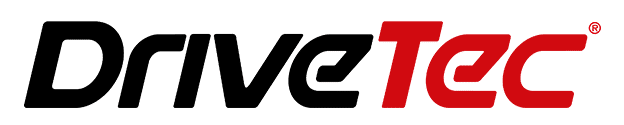Apple CarPlay is a smart, safe way to use the iPhone in the car, but CarPlay connection problems are common in many Hyundai models, such as Accent, Azera, Elantra, Elantra GT, Genesis, Ioniq, Kona, Palisade, Santa Cruz, Santa Fe, Santa Fe Sport, Santa Fe XL, Sonata, Tucson, Veloster, Venue… If you see errors like CarPlay not launching or iPhone not connecting to CarPlay, there are fixes you can try before contacting Hyundai dealership support.
Key Takeaways
1. Check iPhone settings to confirm CarPlay, Siri, and cellular data are enabled
2. Forget and re-pair the CarPlay connection via the Hyundai infotainment system
3. Reset the Hyundai head unit and check for firmware updates
4. Use a high-quality Lightning cable for wired CarPlay connections
A brief overview of CarPlay and its benefits
Apple CarPlay allows iPhone users to access apps, maps, music, podcasts, audiobooks, and more on their vehicle’s infotainment display. Key benefits include:
- Safer driving with eyes on the road
- Voice control via Siri
- Intelligent routing with Apple Maps or Google Maps
- Seamless app integration
However, CarPlay relies on a stable connection between the iPhone and the Hyundai infotainment system. When issues arise, it can be frustrating and even dangerous. Fortunately, many basic troubleshooting steps can get CarPlay working again in your Hyundai.

Common Reasons for CarPlay Not Working in Hyundai
Before detailing model-specific fixes, these are the most frequent culprits behind Hyundai CarPlay issues:
- iPhone is not connecting correctly to CarPlay.
- Faulty wireless or wired CarPlay connection.
- iOS update causing compatibility problems.
- Failed Bluetooth pairing with Hyundai head unit.
- Damaged USB cable or port.
- Outdated firmware on Hyundai infotainment system.
- Incorrect iPhone settings for CarPlay.
- Individual app issues like no sound from Spotify.
Troubleshooting CarPlay Issues in Hyundai Models
Try these general troubleshooting steps before taking your Hyundai to the dealer:
Checking iPhone CarPlay settings and restrictions
Ensure Siri, CarPlay, and cellular data are enabled in iPhone settings. Also, check for unknown restrictions that could potentially block apps.
Forgetting and re-adding CarPlay connection in Hyundai
Go to Bluetooth settings on the infotainment system and forget the connection to force a fresh pairing with the iPhone.
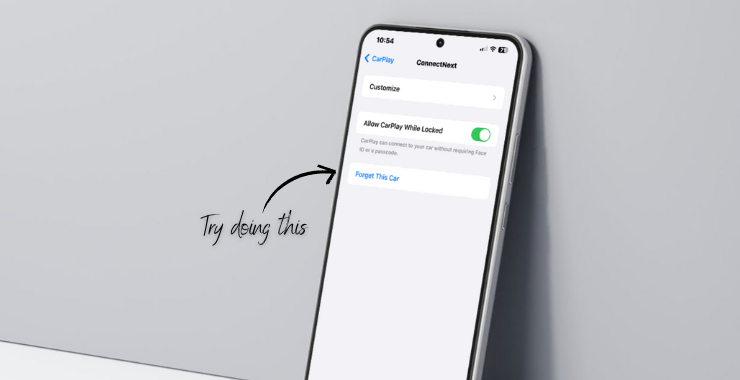
Resetting Hyundai head unit
Consult the owner’s manual for steps to restart the infotainment system and clear any software bugs.
Updating iOS on iPhone
Install the latest iOS update and check if CarPlay works better on this version. Updates sometimes fix CarPlay bugs.
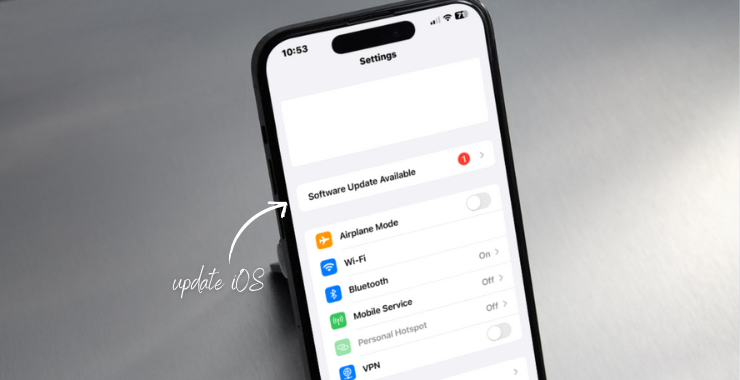
Trying a different USB cable
A worn or damaged USB cable can cause connection issues between iPhone and Hyundai. Swap in a high-quality cable.
Model-Specific CarPlay Troubleshooting for Hyundai
Here are some model-specific CarPlay fixes for popular Hyundais:
Tucson CarPlay is freezing or unresponsive
A frozen or laggy CarPlay interface in Hyundai Tucson models can indicate a buggy firmware version that requires an update from Hyundai. Also, try resetting the infotainment system.
Santa Fe CarPlay audio problems
No sound from CarPlay apps in Santa Fe models may result from incorrect audio output settings on the Hyundai head unit. Dig through settings to set CarPlay content to play through car speakers.
Few more Hyundai models face recurring CarPlay headaches:
- Elantra CarPlay is not launching
- Sonata CarPlay screen going blank
- Kona wireless CarPlay is not connecting
- Palisade CarPlay navigation issues
- Veloster CarPlay phone call problems
- Santa Cruz CarPlay has no sound
Getting Help from Hyundai and Apple Support
If you still can’t get CarPlay working smoothly in your Hyundai after trying basic troubleshooting, additional help is available:
- Contact the Hyundai dealership to schedule a service appointment.
- Utilize Hyundai and Apple online knowledge bases.
- Post questions on Apple and Hyundai tech support forums.
- Consider compatible third-party CarPlay adapters.
The key takeaways for fixing Apple CarPlay not working in Hyundai cars are ensuring your iPhone runs the latest iOS version, checking for Hyundai infotainment firmware updates, inspecting all settings, and ruling out any cabling or hardware defects. With dedicated troubleshooting and help from Hyundai or Apple support teams, you can get seamless CarPlay functionality back up and running.