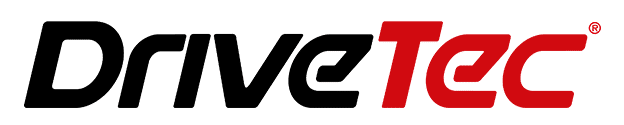Apple CarPlay not working in Cars is a common frustration experienced by many iPhone users. CarPlay enables you to integrate your iPhone’s apps and features like Maps, Music, Messages, and Phone Calls into your vehicle’s infotainment display. When it suddenly stops connecting or responding, it can ruin your entire driving experience.
Fortunately, most CarPlay problems stem from software glitches or compatibility issues and can be resolved with targeted troubleshooting. This guide covers the top fixes and solutions for the most common CarPlay connection issues and errors experienced in cars.
Key Takeaways:
1. Check iPhone and car compatibility
2. Inspect cables and connections
3. Reset wireless connections
4. Update software
Introduction
Apple CarPlay is Apple’s proprietary system that lets you extend iOS apps and services to your vehicle’s dashboard screen. It offers convenient access to core iPhone functions like music, podcasts, audiobooks, maps, messages, and phone calls without having to handle your phone while driving.
CarPlay relies on a wired USB or wireless Bluetooth connection between your iPhone and the car’s infotainment system. It’s available as a built-in feature on newer car models or via aftermarket stereo units on older vehicles.
When CarPlay stops working fully or partially, it can be immensely aggravating. Common problems include:
- iPhone not connecting to CarPlay
- CarPlay setup issues
- CarPlay freezing or crashing
- CarPlay display or touchscreen not responding
- Siri and voice commands not working with CarPlay
Fortunately, many basic checks and troubleshooting steps can get CarPlay working properly again in your car.

Check iPhone and Car Compatibility
Before troubleshooting complex issues, verify the fundamentals:
- Ensure your iPhone model and iOS version support CarPlay functionality. Older iPhones and iOS releases lack full compatibility. Check Apple’s list of supported devices.
- Confirm your car make and model offers CarPlay integration. It’s either a built-in feature on newer vehicles or available via an aftermarket system on older cars. Consult your car’s manual.
- Check if CarPlay is enabled in iPhone settings and not blocked or restricted due to parental controls or other limiting settings.
| iPhone Models with CarPlay Support | Minimum iOS Version |
| iPhone 14, 14 Plus, 14 Pro, 14 Pro Max | iOS 16 |
| iPhone 13, 13 Mini, 13 Pro, 13 Pro Max | iOS 15 |
| iPhone 12, 12 Mini, 12 Pro, 12 Pro Max | iOS 14 |
| iPhone 11, 11 Pro, 11 Pro Max | iOS 13 |
| iPhone XS, XS Max | iOS 12 |
| iPhone XR, X | iOS 12 |
| iPhone 8, 8 Plus | iOS 11 |
| iPhone 7, 7 Plus | iOS 10 |
| iPhone 6s, 6s Plus, SE | iOS 9 |
If your iPhone and car meet Apple’s stated requirements but still can’t get CarPlay to work, move on to some specific troubleshooting steps below.
Troubleshoot Wired CarPlay USB Connection Issues
For wired CarPlay connectivity via USB:
- Inspect the Lightning cable for any damage and try connecting with a different Apple-certified USB cable. Faulty cables are a common culprit.
- Using compressed air, clean out lint or debris from the iPhone’s Lightning port and the car’s USB ports. Pocket lint can interfere with connectivity.
- Ensure the USB cable is firmly plugged in at both ends – Lightning port and car’s USB jack. A loose connection prevents pairing.
- If your car has multiple USB ports, try switching to a different one. Some may not fully support CarPlay.

Fix Wireless CarPlay Connectivity Problems
For wireless CarPlay connectivity via Bluetooth:
- Toggle Bluetooth and Wi-Fi OFF and back ON on your iPhone to force a reconnection.
- Go into CarPlay settings and “Forget This Car”. Then re-pair your phone with the car again from scratch.
- Fully restart both the iPhone and car infotainment system. Soft resets often resolve intermittent wireless issues.
- Check if any VPN or network filtering apps on your iPhone interfere with CarPlay and disable them.
Resolve CarPlay Software Glitches and Bugs
Like all sophisticated software systems, CarPlay is prone to certain tech gremlins.
- Update your iPhone to the latest iOS version. Apple regularly issues bug fixes and performance patches.
- Check your car manufacturer’s website for available firmware updates for the vehicle’s infotainment system. Install any updates related to CarPlay or connectivity.
- Go to Settings > General > Reset > Reset All Settings on your iPhone. This preserves your data but restores all system settings to default.
- As a last resort, if issues persist, restore your iPhone and set it up as new in iTunes or Finder. This eliminates any residual corrupted data or settings. Re-install apps and reconfigure your preferences afterward.
Address Siri and Voice Command-Related Issues
Using Siri voice commands is a major benefit of CarPlay for hands-free control. If Siri fails to work, try:
- Open Settings > Siri & Search and ensure Siri is enabled on your iPhone.
- In Settings > Privacy > Microphone, confirm that CarPlay has microphone permissions.
- Go to Settings > Siri & Search > toggle Siri Off and back On to re-calibrate the voice assistant.
- Use the Voice Memos app to test your iPhone’s microphone and rule that out as the culprit.
The issue could also be the car’s built-in microphone used for voice input. Inspect the mic placement and wiring just to be sure.
Fix Unresponsive Touchscreen and Display Problems
If the CarPlay touchscreen becomes unresponsive:
- Wipe down the car’s touchscreen to remove any oily smudges that could impede touch sensitivity.
- Have your dealer inspect the wiring behind the car’s head unit for loose connectors.
- Force restart the infotainment system by pressing the power button, if accessible.
- Consider installing an aftermarket CarPlay stereo unit with up-to-date touchscreen hardware for older cars.
Resolve Audio Quality and Music Playback Issues
CarPlay music and audio issues like distorted sound, apps not playing audio, or inconsistent volume levels could arise from:
- Conflicting volume limiters on iPhone vs car audio system
- Music apps lacking iOS permission access to the device media library
- Buggy app state requires a force close and relaunch
- Trying different audio sources can help isolate the problem
Troubleshoot Maps and Navigation Difficulties
CarPlay navigation problems like Apple Maps and Google Maps failing to load maps, give directions, or track your location properly are often tied to:
- Poor cellular data coverage in the vehicle’s location.
- Maps apps are not granted location permission in iOS Settings.
- GPS connectivity issues – reset Location Services.
Contact Apple Support for Advanced CarPlay Issues
If you’ve diligently tried the steps above without success, reach out to Apple Support directly:
- Consult Apple’s dedicated CarPlay support page for more in-depth troubleshooting.
- Initiate an online support chat or schedule a Genius Bar session for one-on-one troubleshooting assistance.
- Check if your CarPlay problem matches any existing system issues with available fixes.
Work with Car Dealerships to Resolve Vehicle-Specific Problems
Some CarPlay difficulties relate specifically to your car’s infotainment system integration and operation. For example, if you own a Mercedes and having issues with Carplay, reach out to them.
- Schedule a service visit and have technicians inspect for technical service bulletins related to CarPlay functionality.
- Request the dealer to examine USB ports, wiring, and CarPlay components for defects.
- Ask about available software updates for your car’s infotainment system.
- Discuss options for installing an aftermarket CarPlay system if unresolvable.
Like most technology these days, CarPlay has its fair share of gremlins and glitches. However, some targeted troubleshooting of the most common issues can usually get things working properly again so you can access your iPhone safely while driving. Don’t hesitate to leverage available support resources like dealership technicians or Apple’s customer service team if you encounter any stubborn CarPlay problems. With some helpful troubleshooting tips in your pocket, you’ll be back on the road enjoying seamless iPhone-to-car integration.