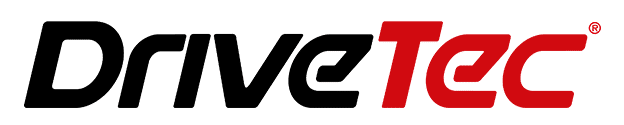Struggling with Apple CarPlay not working in Nissan? You’re part of a vast community of drivers facing similar hiccups. Imagine you’re all set for a drive in your Nissan car, ready to hit the road with your favorite playlist or needing directions for an unfamiliar route. You connect your iPhone, expecting the seamless interface of Apple CarPlay to spring to life on your dashboard, but alas, it’s not working. This scenario is more common than you might think among Nissan car owners, across various models like Altima, Armada, GT-R, Kicks, Leaf, Maxima, Murano, Navara, Pathfinder, Rogue, Sentra, Titan, Versa.
Apple CarPlay is more than just a luxury in today’s driving experience; it’s a tool that brings the power of your iPhone to the forefront of your journey. In your Nissan car, it’s supposed to blend in with the Nissan vehicle’s native interface, offering you a safe, hands-free gateway to all your essential apps. From navigating busy streets using Maps, making important calls, sending quick texts via voice commands, to streaming music and podcasts for a more enjoyable ride, Apple CarPlay in Nissan is supposed to be your trusty co-pilot.
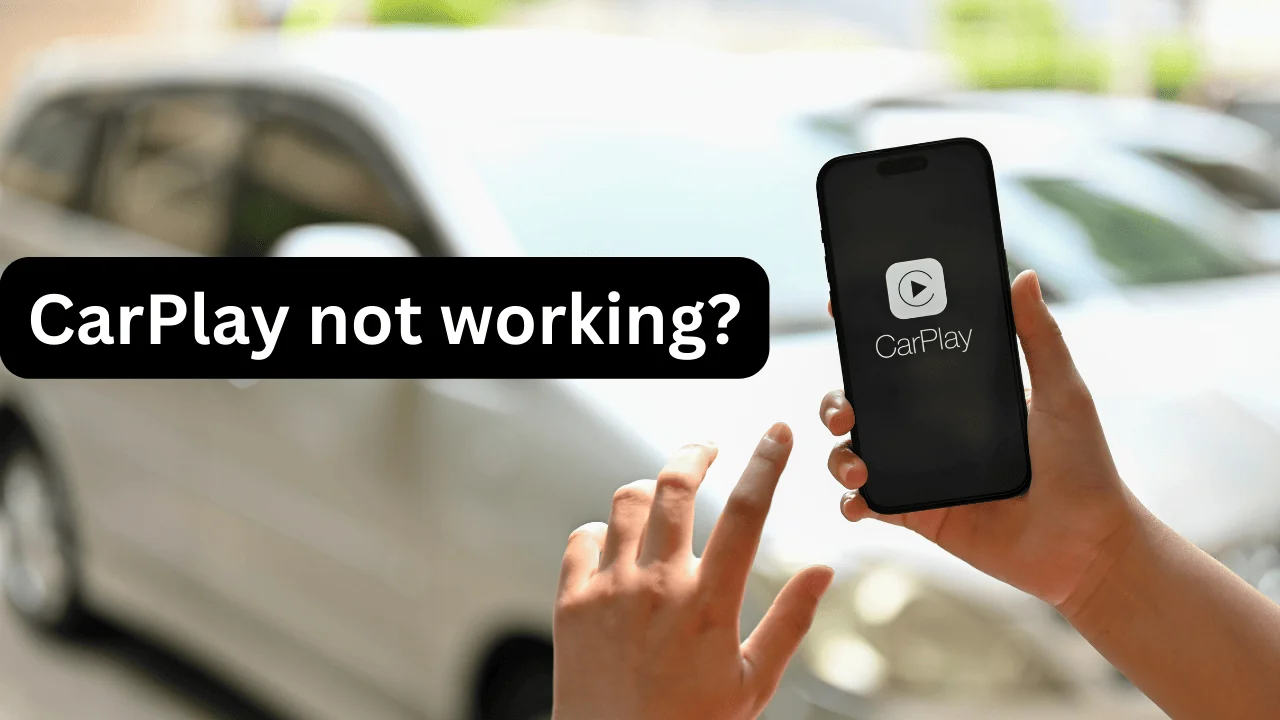
But when Apple CarPlay throws a tantrum in your Nissan car, it’s not just an inconvenience; it disrupts the harmony of your driving experience. Fear not, though! Whether you’re behind the wheel of a Nissan, this guide will help you to fix Apple CarPlay not working in Nissan vehicle.
Apple CarPlay not Working in Nissan?
Here are the common fixes that might resolve the issue
1. Ensure Your iPhone is Compatible
Syncing your iPhone with Apple CarPlay in your Nissan begins with a compatibility check. Apple CarPlay generally supports iPhones from the iPhone 5 onwards. This compatibility ensures that, in most cases, your iPhone will connect effortlessly with your Nissan’s car infotainment system.
Yet, the key to a smooth CarPlay experience lies in keeping your iPhone updated. Each iOS update not only introduces new features but also enhances compatibility and security, addressing connection issues with Nissan and improving interactions between your iPhone and the CarPlay system in your Nissan.
Updating your iPhone is simple
- Open the ‘Settings’ app on your iPhone.
- Select ‘General’.
- Tap on ‘Software Update’.
- If an update is available, choose the option to download and install it.
- Always back up your iPhone before updating to protect your data.
Staying current with iOS updates does more than just ensuring compatibility with Apple CarPlay in your Nissan.
2. Check the USB Cable connected to Nissan
Confused and wondering why Apple CarPlay isn’t working in your Nissan ?
A tiny yet significant detail could be the culprit: the USB cable. That’s right, the lifeline connecting your iPhone to your Nissan’s car infotainment. Often overlooked, the choice of USB cable is crucial for a seamless Nissan CarPlay experience.
Here’s why the right USB cable matters in Nissan:
- Compatibility: Your Nissan car demands high-quality connections. Using an Apple-certified cable ensures compatibility, unlike generic cables that might not meet Apple’s standards.
- Quality of Connection in Nissan: A certified cable guarantees a stable connection. Flimsy cables can lead to intermittent connectivity, interrupting your CarPlay session.
- Safety: Non-certified cables can pose a risk to both your iPhone and your Nissan vehicle’s electrical system.
Remember, not all USB cables are created equal. When connecting your iPhone to your Nissan, always opt for an Apple-certified cable. It’s a small detail that makes a big difference. So next time you plug in, make sure it’s with a cable that’s up to the task – it could be the key to unlocking a flawless Apple CarPlay experience in your Nissan.
3. Restart your Smartphone
Ever hit a snag with Apple CarPlay in your Nissan and felt like you’ve tried everything? Here’s a tip that might seem too easy to be true: just restart your devices. Yes, it’s that simple. Sometimes, the magic fix for your Nissan’s CarPlay woes is a good old reboot of both your iPhone and your Nissan’s infotainment system.
So, the next time Car Play in your Nissan gets temperamental, remember this fix:
- Turn off your iPhone and wait for a moment.
- Restart your Nissan’s infotainment system. Consult your Nissan vehicle’s manual for the best way to do this, as methods can vary.
- Turn your iPhone back on and reconnect to CarPlay.
This quick and easy reset could be the key to a hassle-free CarPlay experience in your Nissan car. Give it a try.
4. Check Siri Activation
When the above solutions don’t work for Nissan car, the solution might be as simple as checking Siri. That’s right, Siri, your iPhone’s voice assistant, is the backbone of the CarPlay experience in your Nissan. Here’s what you need to do:
- Head over to your iPhone’s ‘Settings’.
- Scroll to ‘Siri & Search’ and tap on it.
- Ensure that all the Siri options are toggled on.
This quick check ensures that Siri is ready to assist you in your Nissan, making your driving experience not just smarter, but smoother too.
5. Update your Nissan Android Head Unit
If Apple CarPlay not working in Nissan, the culprit might just be an outdated infotainment system. Keeping this system updated in Nissan is as crucial as updating your smartphone:
- Check for Updates: Navigate to the settings menu of your Nissan’s head unit. Look for a ‘System Update’ or similar option.
- Install Updates: If there’s an update available, don’t hesitate. These updates often contain vital fixes that enhance compatibility with Apple CarPlay in Nissan.
It’s a small step towards a seamless Apple CarPlay experience in your Nissan.
6. Forget and Pair the iPhone
Sometimes the best fix is to start afresh. It’s like meeting an old friend again for the first time:
- Access CarPlay Settings: On your iPhone, dive into ‘Settings’.
- Choose ‘Forget This Car’: Locate ‘CarPlay’, find your Nissan car, and hit ‘Forget’. This clears existing connections.
- Reconnect Like New: Now, reconnect your iPhone to your Nissan car as if it’s your first rendezvous.
This simple reset can work wonders, giving your Nissan CarPlay connection a clean slate to build from. Re-establish this bond and watch as your Nissan and iPhone sync harmoniously once more!
With these targeted tips and methods, resolving Apple CarPlay not working in Nissan should be more straightforward. While technology can be unpredictable, these steps will guide you towards a more reliable and enjoyable experience with Apple CarPlay in your Nissan vehicle.