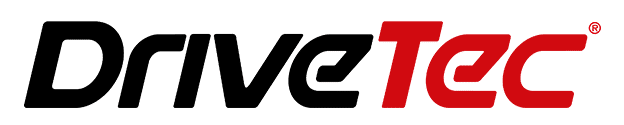To enable Apple CarPlay on your iPhone, ensure your car supports CarPlay, then connect your iPhone via USB or wirelessly through Bluetooth and Wi-Fi. Make sure Siri is enabled and follow the on-screen prompts on your car’s infotainment system.
| Step | Action |
|---|---|
| 1 | Check CarPlay compatibility |
| 2 | Enable Siri on your iPhone |
| 3 | Update your iPhone to the latest iOS |
| 4 | Connect via USB or wirelessly |
| 5 | Follow on-screen setup prompts |
Understanding Apple CarPlay
Apple CarPlay is an intelligent and convenient in-vehicle infotainment system that allows iPhone users to access a range of apps and services through the dashboard display of their car. With CarPlay, you can easily control music, navigation, messaging, and phone calls using Siri voice commands or your car’s touchscreen.
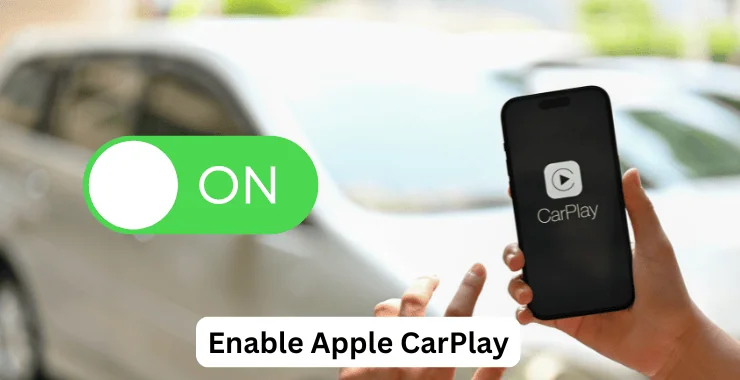
CarPlay projects the apps and services on your iPhone onto your car’s built-in display. This allows you to access the key functions and content on your iPhone without looking at or handling the device itself. Keeping your eyes on the road and hands on the wheel improves driving safety and concentration.
CarPlay works seamlessly with select iPhone models running iOS 13 or later. It is compatible with iPhone 5 and newer models. Supported apps include Phone, Music, Apple Maps, Messages, Podcasts, Audiobooks and select third-party apps. CarPlay can be connected via USB cable or wirelessly using Bluetooth and Wi-Fi.
Preparing Your iPhone for CarPlay
Before connecting your iPhone to your car’s CarPlay system, you need to ensure your iPhone is properly set up:
Enable Siri
Siri voice control and assistance is a key feature of CarPlay. Go to Settings > Siri & Search and make sure “Press Home for Siri” and “Allow Siri When Locked” are enabled. This allows you to activate Siri easily while driving.
Check for iOS Updates
Connect your iPhone to Wi-Fi and go to Settings > General > Software Update to download and install the latest iOS version. CarPlay requires iOS 13 or later. Keeping your iPhone up to date ensures maximum compatibility and performance.
Connecting CarPlay via USB
Once your iPhone is ready, you can connect to your car’s CarPlay system using a USB cable:
- Use a certified USB-A to Lightning cable for iPhone 5 to iPhone 11 or a USB-C to Lightning cable for iPhone 12 and newer. This connects your iPhone to your car’s USB port.
- The first time, you will see a CarPlay setup screen on your car’s infotainment display. Follow the on-screen prompts to allow CarPlay access to your iPhone apps and data.
- Your CarPlay dashboard with supported apps will now display on your car’s touchscreen system. You can access and control these apps using the touchscreen or Siri voice commands.
Setting Up Wireless CarPlay
CarPlay also allows wireless iPhone connection using Bluetooth and Wi-Fi, without a USB cable. To set this up:
- On your iPhone, go to Settings > General > CarPlay and select your car system. Make sure Bluetooth and Wi-Fi are enabled.
- On your car’s infotainment system, go to Bluetooth settings and pair your iPhone. Also, connect it to your car’s Wi-Fi hotspot.
- Once paired and connected, return to the CarPlay section on your car’s system. Select your iPhone and follow the on-screen prompts to enable wireless CarPlay.
Customizing CarPlay Settings
You can customize CarPlay to suit your preferences:
- The CarPlay dashboard displays your most-used apps. You can rearrange app icons by pressing and dragging them.
- Enable Siri suggestions and favorites for convenient voice access to contacts, routes, music, and more.
- Set a custom wallpaper for your CarPlay dashboard under Settings > Wallpaper.
- You can switch the view between the CarPlay dashboard and your car’s native infotainment using the projection icon.
Troubleshooting Common Issues
If you face connection issues with CarPlay, try the following troubleshooting steps:
- Ensure your iPhone is running the latest iOS version and that all apps are also updated.
- Check that Bluetooth, Wi-Fi, and Siri are enabled on your iPhone under Settings.
- Reset your iPhone’s network settings by going to Settings > General > Reset > Reset Network Settings.
- On your car’s infotainment system, forget the device and re-pair your iPhone via Bluetooth.
- As a last resort, reset your CarPlay connections on both your iPhone under Settings > General > Reset > Reset CarPlay Connections and on your car’s system.
For persistent issues, refer to Apple’s detailed guide on How to Fix Apple CarPlay Not Working in Cars?.
Safety Considerations
While CarPlay enables safer iPhone use while driving, it is important to use it responsibly:
- Focus on driving and avoid extensive interaction with apps. Enable Apple’s Focus mode to minimize distractions.
- Use Siri voice commands whenever possible to keep your eyes on the road. Practice common voice commands to build familiarity.
- Know when to refrain from use. If engaging with CarPlay draws focus away from driving, disable it until safely parked.
Recommended CarPlay-Compatible Apps
CarPlay supports navigation, music, messaging, calling and select third-party apps:
- Navigation: Apple Maps, Google Maps, Waze
- Music: Apple Music, Spotify, Podcasts
- Communication: WhatsApp, Messages
- Parking: SpotHero, ParkWhiz
- Charging: ChargePoint, PlugShare
Explore highly-rated apps optimized for CarPlay for added convenience and safety.
Future Developments in CarPlay Technology
CarPlay is continuously evolving with new iOS versions:
- iOS 16 will allow automakers to deeply customize CarPlay dashboards to match their vehicle type and brand.
- More car manufacturers like Honda, Jaguar, and BMW are adopting wireless CarPlay support.
- CarPlay may eventually integrate directly with electric vehicle systems for charging status, range, efficiency, and more.
As iPhone hardware and iOS software develops, CarPlay’s capabilities will also grow. Already an invaluable in-car iPhone experience, CarPlay has an exciting roadmap ahead.
Benefits of Using CarPlay
Key benefits of enabling CarPlay on your iPhone include:
- Enhanced safety and focus – Eyes on the road, hands on the wheel
- Convenience – Intuitive access to apps and content
- Seamless integration – iPhone + car as one system
- Simplified control – Touchscreen or Siri voice commands
- Customization – Personalized to your preferences
With Apple CarPlay fully set up and optimized, you can enjoy safer, smarter, and more entertaining journeys. Keep your iPhone updated and explore all that CarPlay has to offer. The open road beckons!