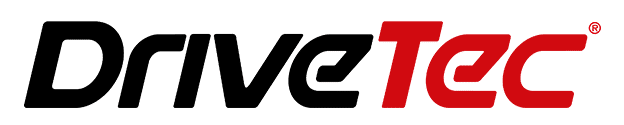Apple CarPlay allows you to access iOS apps and features through your car’s infotainment system. However, video playback is not natively supported on CarPlay due to safety and technical restrictions. There are some safe, legal methods to watch videos on CarPlay using third-party apps and devices – but only when parked. Here is a quick overview:
| Method | Requirements |
|---|---|
| CarBridge + CarMovie App | Jailbroken iPhone |
| Carlinkit AI Box | No Jailbreak Needed |
| MMI PRO Video Interface | Compatible Cars |
1. Understanding the Apple CarPlay System
The CarPlay interface provides access to core iOS apps like Phone, Music, Maps, Messages, Podcasts, Audiobooks, and select third-party apps. It is designed for safety by limiting certain features that could distract drivers. CarPlay works seamlessly when connected to compatible car models – it mirrors your iPhone’s apps and controls onto the car’s center console or infotainment screen.
CarPlay requires an iPhone 5 or later running at least iOS 7.1. It connects to your car’s infotainment system either wirelessly or via USB. The CarPlay home screen displays app icons that users can tap to access different functions. Voice control via Siri enables hands-free operation.
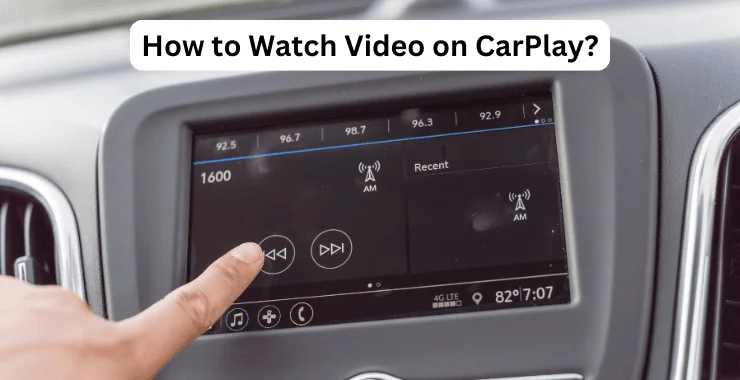
2. Legal and Safety Considerations
Watching videos should only be done when safely parked with the engine turned off. Most jurisdictions prohibit viewing videos while driving, which can dangerously distract you. Prioritize safety first.
Also consider local laws regarding video playback and device mounting. Ensure your setup doesn’t obstruct visibility or impede vehicle operation. Carefully research any legality concerns beforehand.
3. Using Third-Party Apps and Devices
Since CarPlay doesn’t natively support video, third-party solutions are required. Popular options include:
- CarBridge and CarMovie App: This combination requires a jailbroken iPhone but allows complete mirroring of your iPhone display, including video playback from any app. Ensure your car is compatible.
- Carlinkit AI Box: This plug-and-play dongle enables video streaming without jailbreaking your iPhone. It works by mirroring your phone wirelessly using the built-in Carlinkit app.
- MMI PRO Video Interface: This hardware device seamlessly adds video capability to Audi, Volkswagen, Skoda, and Seat cars with MMI infotainment. It connects via the MMI port.
4. Compatible Devices and Setup
To connect third-party devices, you’ll need:
- Carlinkit TBOX Plus: This plugs into your car’s USB port and pairs with Carlinkit dongles for video playback. It charges your phone wirelessly.
- Ottocast P3: This HDMI adapter mirrors your iPhone display to your car’s infotainment system. It needs a powered USB hub.
For setup:
- Connect the device to your car’s USB/HDMI input. Consult your owner’s manual.
- Pair your iPhone with the device via the app or instructions provided. Ensure Bluetooth is enabled.
- Access the third-party app on your CarPlay dashboard to enable video.
5. Working Around DRM Restrictions
Due to Digital Rights Management (DRM), apps like Netflix and Hulu are restricted from third-party mirroring. Potential workarounds while parked include:
- Using the Safari browser in fullscreen to access web-based streaming sites.
- Screen recording app content on your iPhone and playing it back on CarPlay.
- Consider ethics and consult an attorney before attempting any legally ambiguous workarounds.
6. Enhancing the User Experience
To improve your CarPlay video experience:
- Customize your CarPlay layout for the easiest access to video apps.
- Use a high-quality, lightning-fast connection like Carlinkit’s 5GHz WiFi dongle.
- Take advantage of iOS 16 features like SharePlay for shared viewing and adding widgets.
- Mount your iPhone securely to enable hands-free control.
With the right third-party apps and devices, watching videos on Apple CarPlay is possible when safely parked. However, always prioritize road safety and follow applicable laws. With some informed setup, you can enjoy video streaming seamlessly through CarPlay.