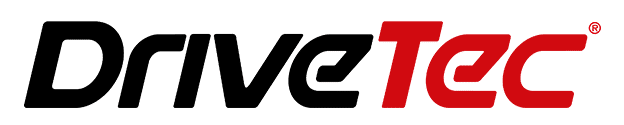Facing issues with Apple CarPlay in your Seat? This common challenge among Seat owners from models such as Alhambra, Arona, Ateca, Ibiza, Leon, Tarraco, and Toledo can disrupt the convenience of driving. Apple CarPlay integrates your iPhone’s functionality with your car’s infotainment system, offering access to navigation, music, and hands-free communication. Here’s a comprehensive guide to resolving connectivity problems, ensuring your journey remains uninterrupted.
CarPlay not Working in Seat
First and foremost, verify your iPhone’s compatibility with Apple CarPlay. This feature supports iPhone models starting from the iPhone 5, running on the latest iOS. Updating your device is pivotal for maintaining a flawless connection with your Seat’s infotainment system. To update:
- Navigate to ‘Settings‘ > ‘General‘ > ‘Software Update‘.
- If available, download and install the latest version.
- Always back up your iPhone before initiating an update.
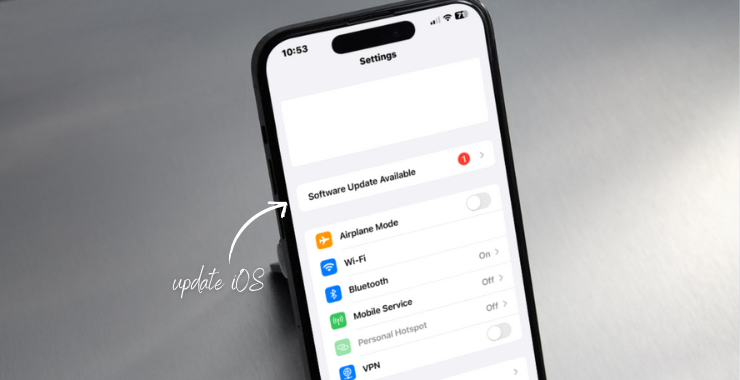
Verifying USB Cable Integrity
A common oversight is the condition and type of USB cable used. Using an Apple-certified USB cable is critical for a reliable CarPlay experience in your Seat. This ensures optimal compatibility and prevents connectivity issues that generic cables might cause. A high-quality connection is essential for uninterrupted CarPlay functionality.
| Maker | Model |
| Seat | Alhambra, Arona, Ateca, Ibiza, Leon, Tarraco, Toledo |
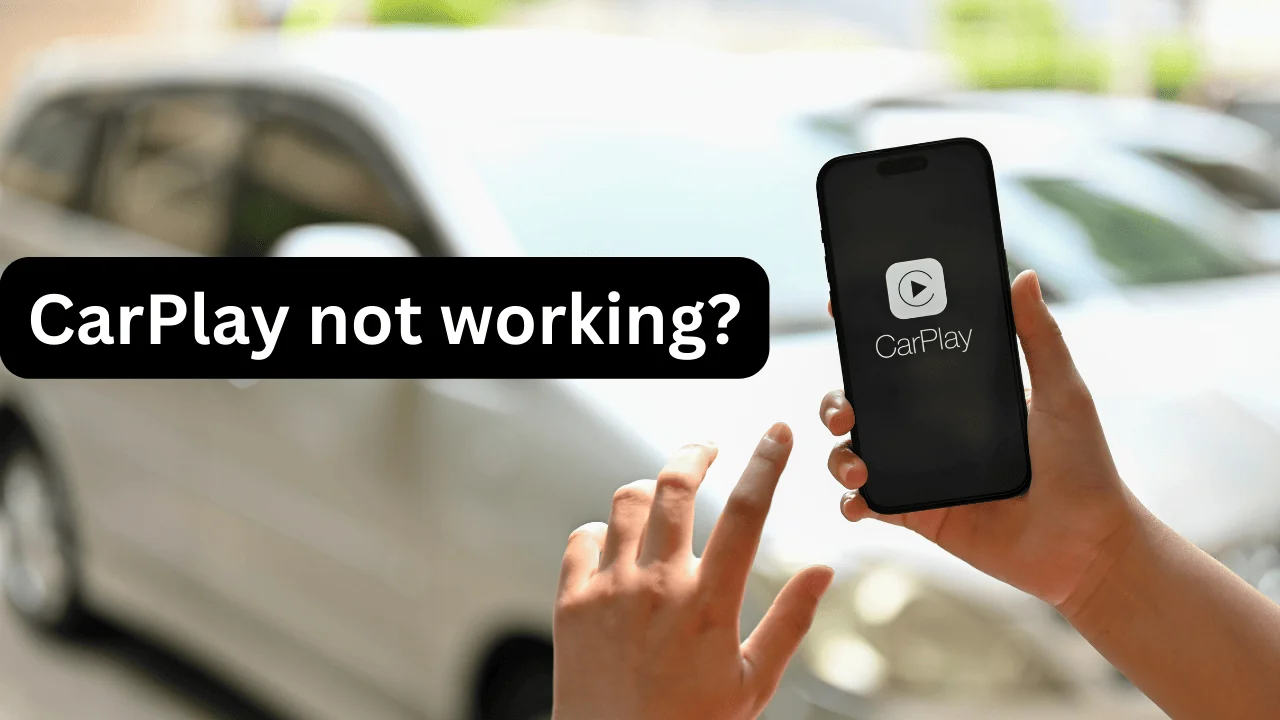
Restarting Devices
Occasionally, a simple reboot of your iPhone and the Seat infotainment system can resolve connectivity issues. This step re-establishes the connection between your devices, often clearing temporary glitches.
Activating Siri
Siri is crucial in the CarPlay ecosystem, facilitating voice commands and hands-free operation. Ensure Siri is enabled by checking:
- iPhone ‘Settings’ > ‘Siri & Search’.
- Activate all Siri options to guarantee full functionality within CarPlay.
Updating Seat’s Infotainment System
An outdated infotainment system can hinder CarPlay functionality. To enhance compatibility and performance, regularly check for and install updates to your Seat’s system.
Re-pairing iPhone to CarPlay
Removing and re-establishing the connection between your iPhone and Seat may help if issues persist. To do this, go to the CarPlay settings on your iPhone, select your vehicle, and choose ‘Forget This Car’. Afterwards, reconnect as if it were the first pairing.
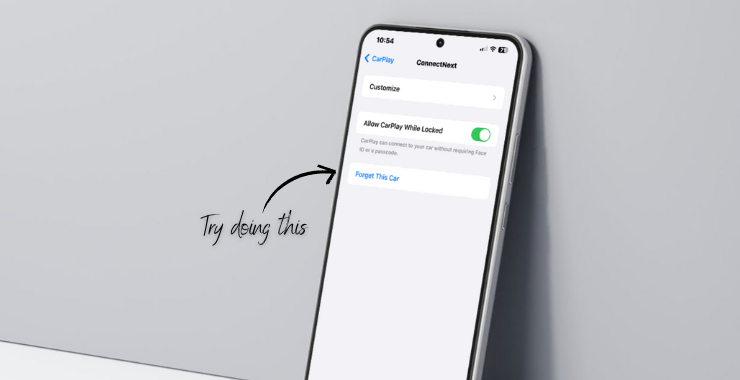
Resolving CarPlay issues in Seat vehicles involves checking for compatibility, ensuring the use of certified USB cables, rebooting devices, activating Siri, updating the infotainment system, and repairing the iPhone. These steps foster a harmonious link between your Seat and your iPhone, enhancing your driving experience.